It's time for a guest blogger!
Today's guest blogger is Leah (and her 12-year-old son, Charles) from Courtney Six!

One of the best things I'm finding about being a part of the Schoolhouse Review Crew this year is that I sometimes discover these gems of curriculum that I probably wouldn't have thought of trying otherwise. That's the way we felt about this Computer Science for Kids course.
I knew Charles (my 12 year old) would have an interest in learning basic programming. So I was pleased when we had the opportunity to review the Beginning Microsoft Small Basic tutorial. (There is also a Computer Bible Games for Microsoft Small Basic that we had the opportunity to use.)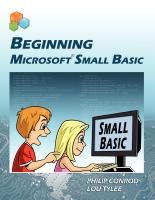
The program has eleven lessons, is designed for kids and adults ages 10 and up, and comes in several options:
1. A paperback text book and Ebook download for $59.95
2. A "download only" digital Ebook for $34.95
3. A school site license with unlimited use and E-book download for $199.95 (These prices are listed as temporary sale prices.)
We received the download only option. It was very easy to open the files and to install the Microsoft Small Basic program on my computer. There were very detailed instructions for this and further instructions as part of the first lesson. At first I wasn't quite sure of the best way to use it. I didn't want to print the lessons out because they were very long. I also couldn't pull them up to use on my computer along with the program because it was too confusing for Charles to click back and forth. I finally decided to send the files to his Kindle. He has the large Kindle and could prop it up next to the computer and read while he worked. I don't think this would work well with a small Kindle- like the Kindle app for a phone or ipod. I think if I were going to purchase the program, I would go for the print textbook.
The program is meant to be used at the rate of about 1 chapter per week. The lessons are designed to take 3-6 hours each. The first week, I assigned computer to Charles on his assignment sheet for two times for the week- just to see how it worked. I was a little concerned when I saw the size of the chapters. Even though Charles loves anything that has to do with computers, and even though he was very excited about the possibility of learning how to program, he does not like to read. He's required to read for school and can do it quite fluently and with
good comprehension. But he rarely picks up a book by choice. So, I wasn't sure if the large amount of reading would turn him off. I didn't need to worry.
He took off through the lessons. There were times when he did even more than two lessons for the week. The lessons were easy for him to comprehend for the most part. He worked through entirely self-directed. I will caution that there were two times he couldn't get his program to work, and at that point, I really couldn't help him without reading the entire lesson for myself. He was frustrated but okay with letting it go and moving on. I can see that a child who was more determined not to make a mistake might have been really frustrated. Of course, some parents probably know more about computer programming than I do and could step in and help solve the problem more easily.
Despite the amount of reading, he has had only good things to say about the program. He's very excited about all he's learning. And he often chooses to do the program even if I haven't assigned it for the day.
This has definitely been successful for us, and I'm glad we've had the opportunity to use it.
My son really enjoyed learning with your program. It came at a good time because he has such an interest in computers and programming right now. We both enjoyed using it, and I'm hoping my other kids will also.






.png)
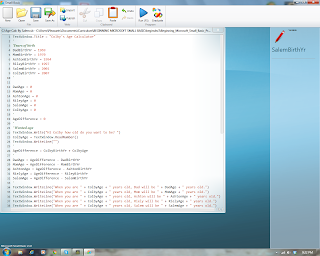
.png)
.png)
.png)
.png)
.png)
.png)
.png)
.png)
.png)
.jpg)




